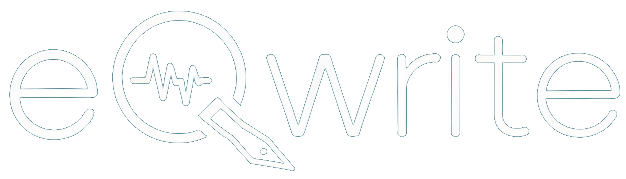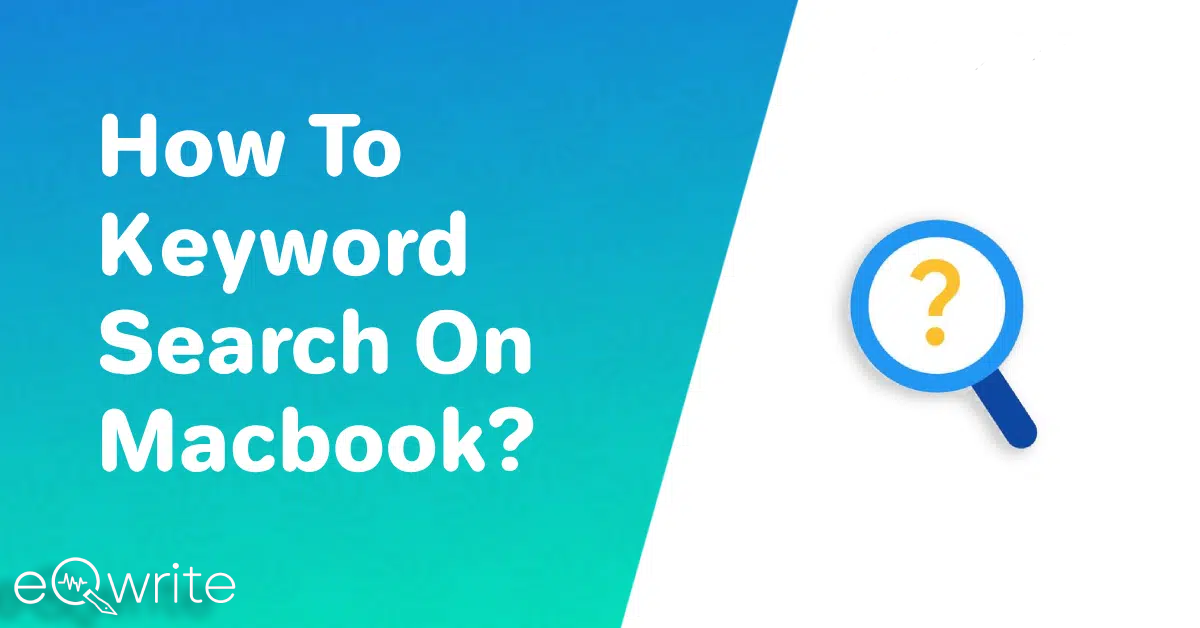Are you a MacBook user and looking to improve your keyword search skills?
Keyword searching is an essential aspect of digital information retrieval, enabling you to find specific content quickly and efficiently.
Here in this article, I will tell you the process of doing a keyboard search on your MacBook.
This article is useful for a student, a professional, or someone who wants to enhance their online search skills.
How Do You Search For A Specific Word On A MacBook?
The details given above might not be enough for you if you are looking to search through many programs using a single tool.
Spotlight is the best solution to scan all the programs, files, and in-depth searches on your Mac.
Spotlight is a built-in feature and an in-depth search tool for macOS. In this post, you will learn how to use this tool.
Step 1. To launch Spotlight, press Command+Space Bar on your keyboard.
Step 2. To search for any word or phrase, simply enter “Spotlight” into the search bar.
Step 3. Simply type in the search bar to see the results in the dropdown menu below. You can select any results by clicking on them and pressing the return button to open them.
Step 4. Also, you have the option to look over the full list of the search results on your computer. To access this feature, simply click on the “Show all in Finder.” option at the bottom of the list. A finder screen will open, now double click on any results to open it.
How Do You Ctrl F On A Mac?
Getting the “Find” feature on your Mac is the same as the “Ctrl+F” command in Windows, You can use the keyboard shortcut, Here is how:
Press the Command key (⌘) and the letter “F” at the same time.
Also, you can access the Find feature using the menu bar.
Follow the below these steps:
Step 1. Open the application or document where you want to search.
Step 2. Look for the “Edit” menu at the top of the screen.
Step 3. Click on the “Edit” menu.
Step 4. From the options that appear, choose either “Find” or “Find…“.
Step 5. A search bar will appear within the application or document window.
Step 6. Enter the text you want to find in the search bar.
Step 7. The results will be highlighted in the documents or in any application when you type. You can click on the arrows to see any results.
How To Search Words On A Page On Mac?
Step 1. To search words on a page on Mac open the webpage or document you want to search.
Step 2. Press the “Command” and “F” on your keyboard at the same time. This shortcut will work on many browsers like (Safari, Chrome, and Firefox) and text editors (TextEdit, Pages, Microsoft Word).
Step 3. You will notice a search box on the page.
Step 4. There type the word you are looking for in the search box.
Step 5. After you type your word, the browser or editor will automatically highlight all errors, and suggestions on the page.
Step 6. To go through the differences between the word, you can use the arrow buttons, available near the search bar.
Step 6 Once you find the match you looking for, simply click on it, and instantly it will redirect you to that location.
Conclusion On How To Keyword Search On Mac
Mastering the art of keyword searching on your MacBook can significantly enhance your productivity and information retrieval capabilities.
if you’re looking to improve your skills, eqwrite offers great Copywriting insights to help you by using inbuilt tools like Spotlight Search and Safari’s search engine, as well as third-party search tools, using the advanced search tools as per your requirement.
Frequently Asked Questions
Can I perform keyword searches within specific apps on my MacBook?
Yes, some applications on your MacBook provide internal search functionality. For example, applications like Mail, Notes, and Finder allow you to perform keyword searches within their respective interfaces, making it easier to find specific content within those apps.
Are there any recommended third-party search tools for MacBook?
Yes, there are several highly regarded third-party search tools available for MacBook users. Some popular options include Alfred, HoudahSpot, and EasyFind. These tools offer advanced search capabilities and additional features that can enhance your keyword-searching experience.
How can I refine my search results to be more accurate?
To refine your search results, consider using advanced search operators and modifiers. Additionally, you can specify search filters, utilize Boolean operators, or narrow down your search to specific file types or date ranges. Experimenting with these techniques will help you tailor your search results to your specific needs.
Can I search for files and documents using keywords on my MacBook?
Absolutely! Keyword searching on your MacBook allows you to search for files and documents stored on your device. By entering relevant keywords in search interfaces like Spotlight Search or Finder’s search bar, you can quickly locate the desired files or documents based on their titles, contents, or metadata.
Are there any limitations to keyword searching on a MacBook?
While MacBook offers robust search capabilities, there are a few limitations to consider. The search results heavily depend on the content indexed on your device or available on the web. Additionally, search performance may vary depending on factors such as the size of your device’s storage, available RAM, and internet connection
What is the shortcut for keyword search on a Mac?
Command + Spacebar: When you press Command + Spacebar, a search bar will appear at the top-right corner of your screen, allowing you to type in keywords to search for files, applications, documents, and more on your Mac.