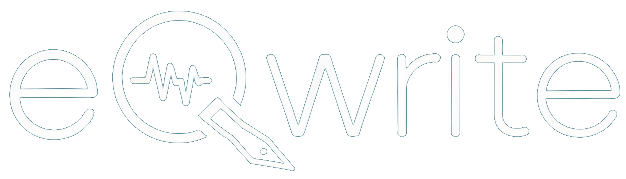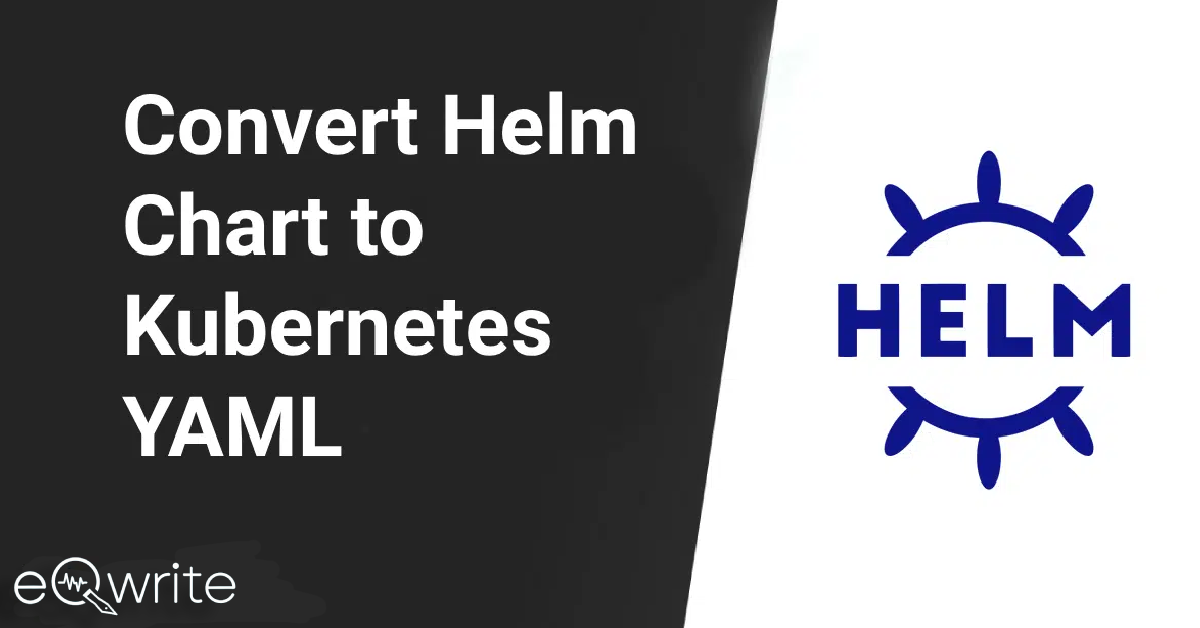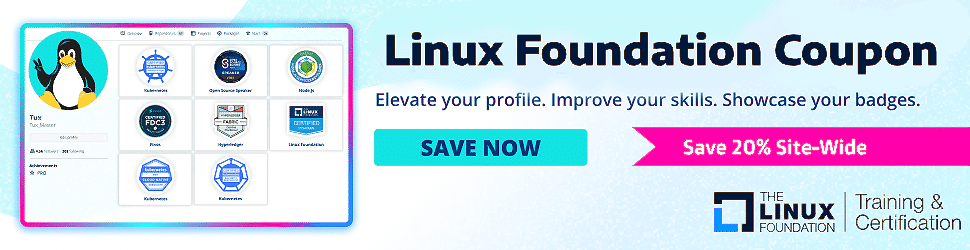Converting a Helm chart to Kubernetes YAML involves extracting the Kubernetes resource definitions from the Helm chart & its templates.
Helm is a Kubernetes package management that helps streamline the application deployment, and Helm charts are a collection of YAML templates representing Kubernetes resources.
Use the Linux Foundation coupon to get the certificate on various certificates like DevOps, Skillcred, etc., at a discounted price.
If you are preparing for Kubernetes, refer to the CKA exam study guide, which will help you prepare well.
In this guide, I will show you how to convert Helm Chart to Kubernetes YAML.
Check the best Linux certification for 2025.
Step 1: Install Helm (if not already installed)
The first step is to download & install the Helm if you have not installed it already.
Step 2: Download the Helm Chart
Now, look at the Helm chart you want to convert and download directly or through a Helm repository. To download a Helm chart, use the Helm get command.
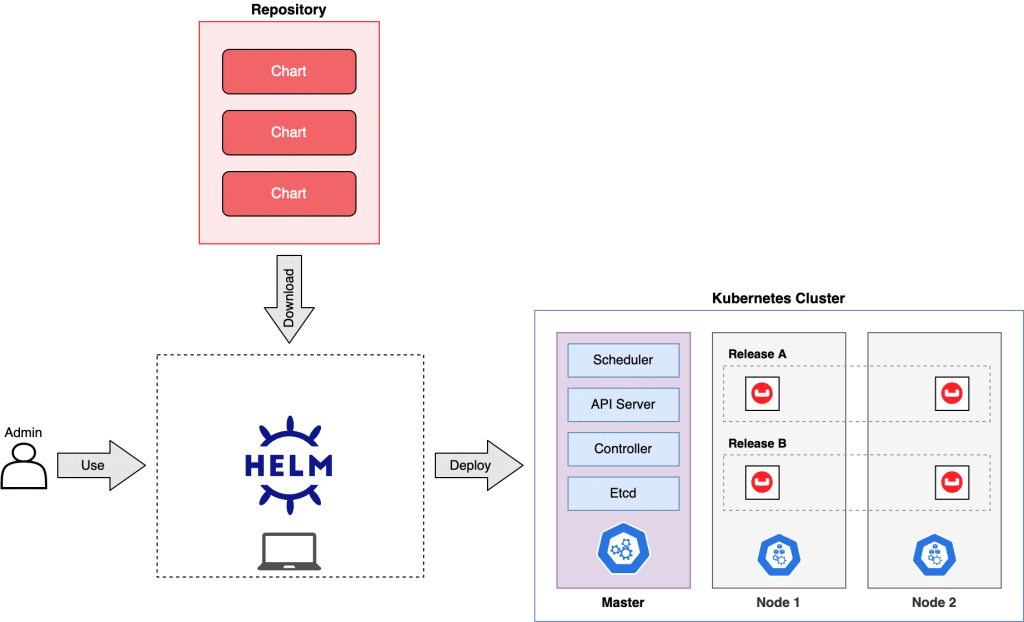
Here is an example:
helm fetch <chart-name> --untarWhen you run this command. Helm chart will be downloaded and extracted to a directory.
Step 3: Explore the Helm Chart
It’s time to explore the directory’s contents by navigating to the location where the Helm chart is extracted.
The templates directory, which contains YAML files corresponding to Kubernetes resource templates, is often where a Helm chart’s essential components are located.
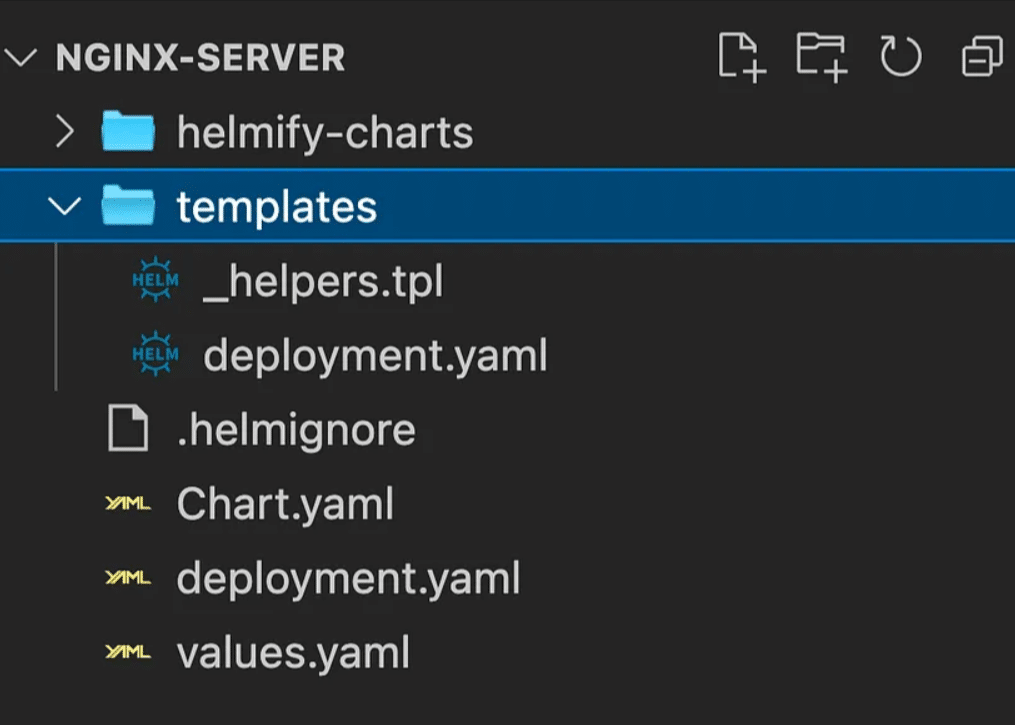
Step 4: Convert Helm Templates to YAML
You can manually create separate Kubernetes YAML files for each YAML template in the templates directory.
So, to convert the templates into Kubernetes YAML & save them as separate files, use a tool like Helm template.
helm template <release-name> <path-to-chart> --output-dir <output-directory>Replace “release-name,” “path-to-chart,” and “output-directory” with the names that you have set for your Helm releases, the path to the Helm chart directory, and the directory where you would like to save the created YAML files.
Step 5: Review and Clean Up
Look at the generated YAML files and remove any unnecessary Helm—or chart-specific configurations or resources. You might also need to change some settings to make them more appropriate for your environment.
Suggested reads:
- Masterclass free trial
- Masterclass coupon
- Masterclass all access pass
- MasterClass Gift
- LifterLMS Free Trial
- Coursera Plus Discount
Step 6: Apply Kubernetes YAML Manifests
When the Kubernetes YAML manifests are prepared, you can now use kubectl to apply them to your Kubernetes cluster:
kubectl apply -f <yaml-file>The path to the YAML file you want to apply should be replaced with “yaml-file“. For each YAML file you’ve generated, repeat the same steps.
Step 7: Verify Deployment
You need to use the kubectl commands to check that your application is functioning as expected after deploying the manifests:
kubectl get pods,svc,deployments,configmaps,secretsUse this command to get information about the resources produced from the YAML files.
Also, read this guide to learn how you can install CRI-O on Ubuntu for Kubernetes.
Conclusion
I hope this guide was helpful to convert a Helm chart into Kubernetes YAML manifests and deploy the application without depending on Helm. You can also read Kubernetes tutorials for beginners for more information.
Also, check out the helpful guides from eqwrite if you use Kubernetes YAML manifests directly, you might have to handle extra Helm features like value overrides, release management, & rollback capabilities separately.
If you are building a dynamic form for your website then you can use the Typeform along with the 20% discount on the premium plan.
Convert Helm Chart to Kubernetes YAML – FAQs
Is Helm still used for Kubernetes?
Helm is one of the easiest solutions to make deployments more consistent, repeatable, and reliable. Also, maintaining Kubernetes apps throughout the development lifecycle introduces new issues, such as version management, resource allocation, upgrading, and rollbacks.
What is the size limit for the Helm chart?
By default, Helm v3 keeps the chart state in a Kubernetes secret. The maximum size of Kubernetes secrets is determined by the configuration of etcd and the default etcd setup restricts the amount of secrets to 1MB.
How to generate a YAML file from a Helm chart?
You can use Helm’s commands for this. One is the “helm template”. It turns a Helm chart into a YAML file. This file includes all default values from Helm.
What is the difference between a harness and a Helm chart?
Harness Kubernetes Deployments let you use your own Kubernetes manifests or a Helm chart (remote or local), & Harness executes the Kubernetes API calls to create everything without the need for Helm and Tiller to be installed on the target cluster.
Suggested Tutorials: