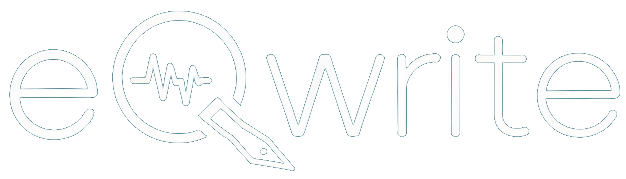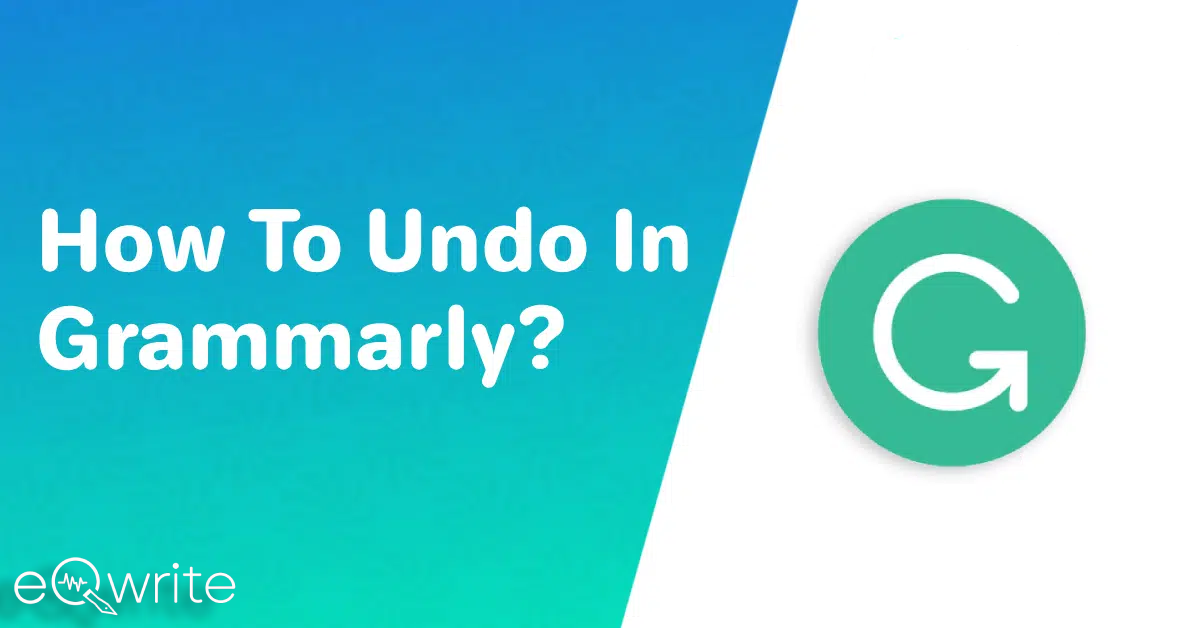Grammarly is a household name among all kinds of writers.
Whether you are a student or a professional content writer, Grammarly is your ultimate writing assistant.
It is nearly perfect with one interval.
There is an undo button in Grammarly, and there are more straightforward tricks as well.
There are countless times when we must go back on a mistake; it can be a punctuation error, a spelling mistake, an extra word, or even accidental deletion of a word or paragraph.
So, how do we undo in Grammarly?
Don’t worry; it’s a simple trick.
So, let’s get straight into the steps of how you can undo Grammarly.
How do I Undo a Change on Grammarly?
Here is a quick solution to undo recently typed text in Grammarly or something you have recently cleared in Grammarly.
For those who use Garmmarly as a standalone application from their web browsers or the app, there is an Undo button in Garmmarly that you can access from the Options menu on the top-left corner of the screen.
Here, take a look.
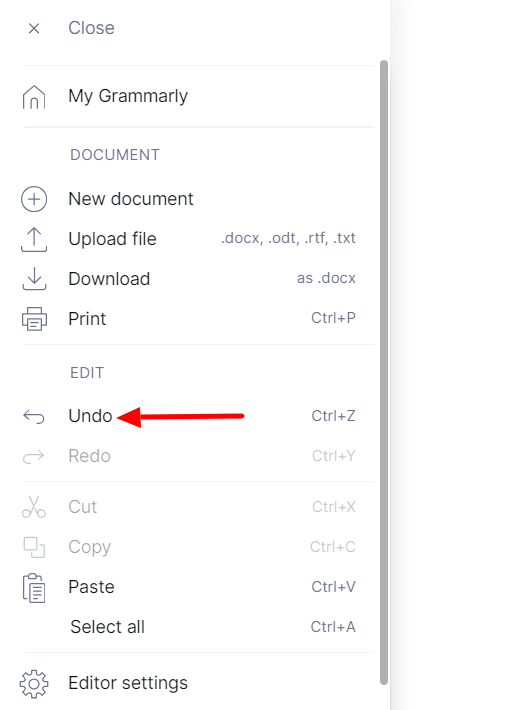
But if you are looking for a shortcut to do it without having to open the menu every single time there is a mistake, then Grammarly also has a neat trick.
The shortcut undo option is slightly different for Windows and Mac users, so here is a quick one-stop solution for all.
How to Undo on Grammarly in Windows?
If you are a Windows user, this is the shortcut for you.
For Grammarly in Mircosoft Word: Select and press Ctrl+Z together or use the Undo option in Word itself.
For Grammarly in Google Documents: Use the key Ctrl+Z
For Grammarly in Chrome extension: Press Ctrl+Z
How to Undo on Gramamarly in Mac?
If you are a Mac user, this will be your shortcut.
For Grammarly in Microsoft Word on Mac: Select and press CMD Z or use the Undo option in Word.
For Grammarly in Google Documents on Mac: Use the shortcut CMD Z
For Grammarly in Chrome or Sagari extension on Mac: Press CMD Z
It’s that simple.
While there is no dedicated return or back button, this keyboard shortcut can be used in Grammarly to undo recent text or deletion. Since it is a keyboard shortcut, it is well recognized by your system, and, more often than not, it is a much easier option than the undo button.
Why Do You Need Grammarly Undo Option?
The need for an undo option in Grammarly is because of the inherent nature of writing. Even the most proficient writers make mistakes or change their minds about certain phrasings. So why do we need to Undo it in Grammarly?
- Mistakes are normal: Whether it’s a typo, an unintentional deletion, or a formatting error, it can slip into your writing unnoticed. The undo option allows you to swiftly correct these mistakes without disrupting your writing momentum.
- Flexibility of Revision: Moreover, the undo feature provides the flexibility to experiment confidently with different revisions. As you craft and refine your text, you may backtrack on particular changes or restore previous versions.
- Save time: Manually retyping or reconstructing deleted text can be time-consuming and frustrating. With Grammarly’s undo option, you can restore deleted content instantly, saving valuable time and effort.
- Preservation of Accidental Deletions: In creative writing, ideas often evolve and branch off in unexpected directions. The undo feature ensures that no idea is lost due to accidental deletions, allowing you to preserve the integrity of your work.
To ensure you keep track of all information on Grammarly, Grammarly conveniently places the undo button within easy reach.
Look for the curved arrow icon typically located near the top left corner of the Grammarly editor interface.
Open the Menu and Press Undo.
If that is too long, simply Press Ctrl+ Z if you are a Windows user or CMD Z if you are a Mac user.
How To Undo Recently Made Changes In Grammarly?
Have you accidentally deleted text in Grammalry?
Don’t worry; there is a solution for that as well.
If you accidentally delete a whole text or paragraph, you can use the same trick as before and Undo your recent action, whatever it may be.
But if you have deleted the whole document from the Grammarly Homepage, there are two things you can do:
- Look for the Recycle Bin or Trash in the Grammarly Option Menu. Grammarly temporarily stores deleted documents in its Trash before permanently deleting them after 30 days.
- Use the same shortcut as before to Undo the deletion.
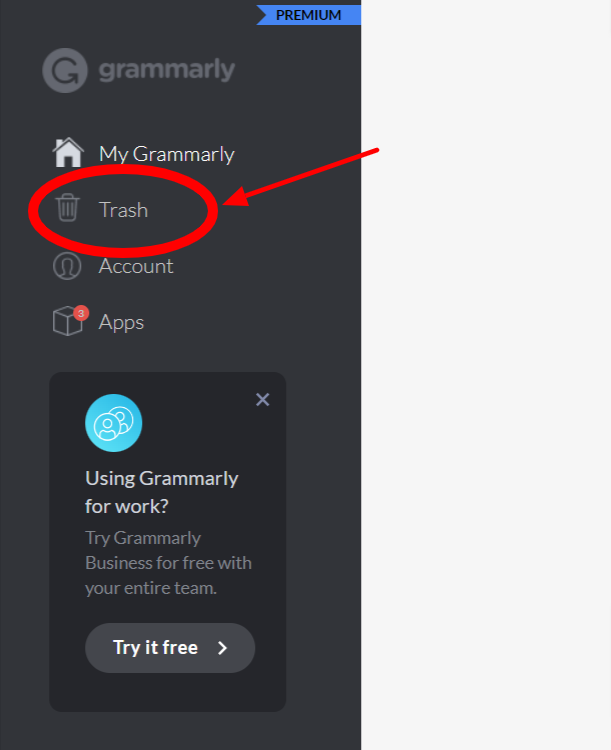
Conclusion On How To Undo In Grammarly
While Grammarly’s Undo feature provides immediate relief for minor mistakes, it is essential that you also regularly save your data-saving guard against utilizing data loss.
Essentially, the undo option in Grammarly is a safety net for writers, empowering them to write confidently and precisely.
And if you are looking for how to undo Grammarly, this is all you need to know.
FAQs
How do I Undo a Change on Grammarly?
To undo any changes made in Grammarly, you can either go to the menu on the top left corner and press undo or press Ctrl+ Z (Windows) or CMD Z (Mac).
How to restore deleted text in Grammarly?
To recover the deleted text on Grammarly, you can undo your recent action by pressing Ctrl + Z, or if you have deleted the whole document, look in the Trash.
How to undo in Grammarly on Mac?
You can undo Grammarly on Mac devices or any Apple device; you can press CMD Z for a one-step undo of recent text on Grammarly.
Does Grammarly have an Undo button?
Yes, Grammarly does have an Undo button that you can access from the option Menu on the top left corner of the Grammarly Editor. Or you can use Ctrl+ Z on your keyboard to undo Grammarly.