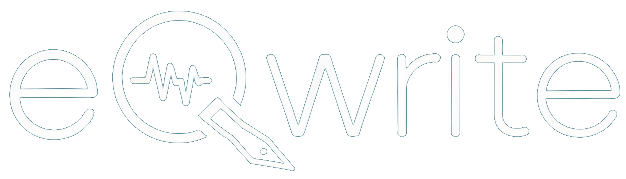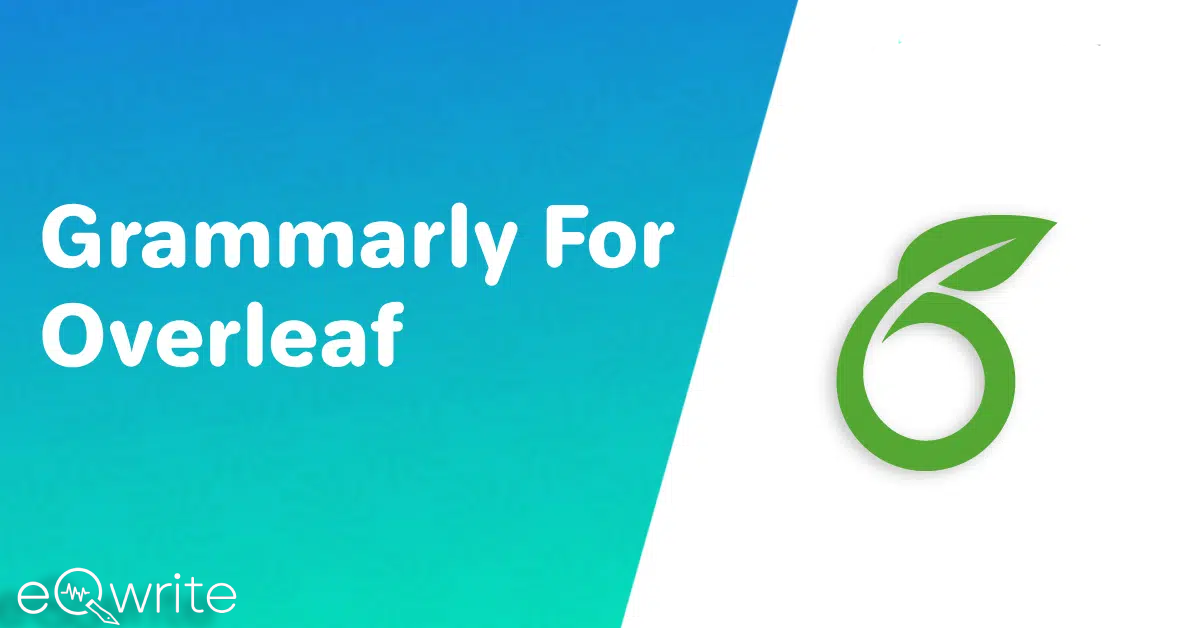LaTeX helps the professional writer to include images, mathematical symbols, tables, graphics, and more in their document.
Academic writers mostly use it to enhance the quality of their professional documents.
Grammarly is a popular choice as a grammar checker and spelling checker, but when it comes to editing LaTeX content, it does not work.
To solve this issue, Overleaf comes into action. This software makes it easy for academic writers to edit their LaTeX content easily.
What if I am writing a mixture of English and LaTeX? Which tool should I use? Grammarly or Overleaf? These two tools function distinctively. But I will tell you how to make Grammarly work with Overleaf.
Let’s dive IN!!
How To Use Grammarly With Overleaf Online LaTex Editors
I am going to explain the simple steps to use Grammarly in Overleaf. It is an easy process where you need to follow the below steps:
Step 1: Get a Grammarly Browser Extension or Mobile App Keyboard
- Start by visiting Grammarly.com and log in to your account.
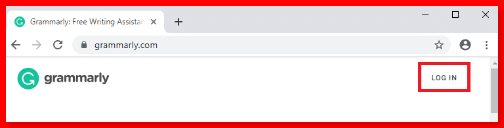
- Add the Grammarly Extension to your Chrome or other preferred web browser.
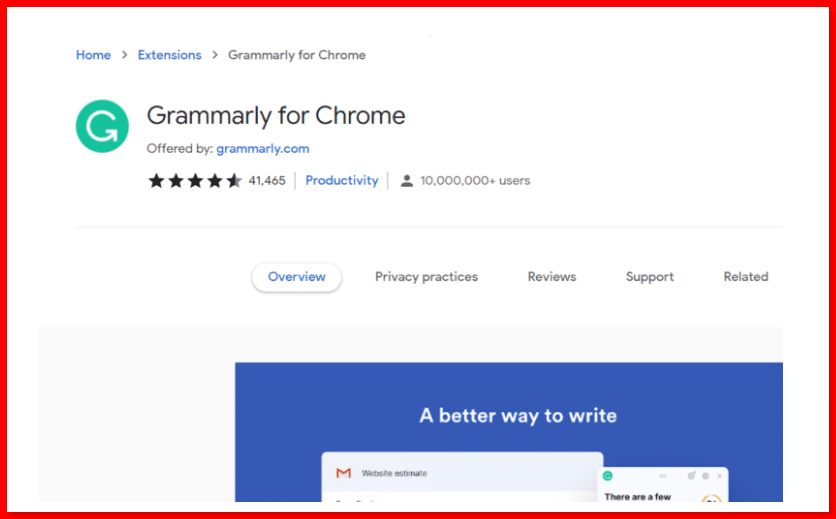
- You can also get the Grammarly keyboard add-on for iOS and Android.
Step 2: Log in to Overleaf
- Go to Overleaf.com and log in to your Overleaf account.
- Select the LaTeX editor template to start working.
- Once you’re in, start typing your document.
Both Overleaf and Grammarly provide spell-check and grammar suggestions. I used to get confused between their suggestions, and I always preferred to turn on the LaTeX spell checker while editing with Grammarly. You can always turn off LaTeX spell check using the project’s menu.
Start writing your document, and Grammarly will help you with grammar and language suggestions to review and make necessary corrections.
Try out the troubleshooting Grammarly Overleaf integration if you face any issues. You can also contact the customer support team of Grammarly or Overleaf regarding the same. The team will reach out to you with the needed suggestions and measures.
Alternative: Upload Text to Grammarly.com
If the method mentioned above does not work for you, or you are looking for an alternative, then you can follow the below steps:
- Write your paper or article directly in Overleaf.
- Once you’re done writing, copy your text.
- Paste your text into Grammarly on the desktop app or Grammarly.com.
- Go through the spelling and grammar suggestions provided by Grammarly.
- After reviewing and making necessary changes, enter your corrected text into Overleaf to finish formatting.
While this process might seem tedious, it allows you to seamlessly integrate Grammarly with Overleaf without needing complex plug-in installations. Note that the Grammarly web interface is user-friendly.
You may also use Grammarly as a plagiarism checker for your academic content to ensure its authenticity.
How To Use The Overleaf-Textarea Plug-In?
Let me tell you the easy process of integrating Grammarly with Overleaf using the Overleaf-Textarea plugin. Here’s how to do it:
Step 1: Download the Plug-In
- Go to GitHub and find the Overleaf-Textarea plug-in.
- Download the plug-in from the repository.
Step 2: Install and Activate
- Once downloaded, follow the instructions to install the plug-in.
- After installation, activate the plug-in while using Overleaf.
Step 3: Enable Rich Text Mode
- While working in Overleaf, switch to Rich Text Mode.
- With the plug-in activated and in Rich Text Mode, the Grammarly browser extension will automatically check your grammar as you type.
This is how you get Grammarly suggestions in Overleaf. You can use the Overleaf-Textarea plug-in to enable Grammarly checking directly within the Overleaf editor. This method offers a convenient way to ensure your LaTeX documents are error-free and well-polished.
If you have security concerns regarding the Overleaf-Text area plugin, then let me tell you that I haven’t had any security or compatibility issues so far.
How to temporarily disable Grammarly for Overleaf?
To temporarily disable Grammarly for Overleaf, you can follow the steps I am providing below:
Step 1: Open Your Overleaf Project
- Open your preferred web browser and go to Overleaf.com.
- Log in to your Overleaf account and open the project you’re working on.
Step 2: Disable Grammarly
- Look for the Grammarly icon (often represented as “G”) on your browser toolbar.
- Select the Grammarly icon to open its menu.
- Ensure the domain “overleaf.com” is displayed in Grammarly’s menu. This ensures that you’re targeting the correct website.
Find the toggle switch within the Grammarly menu and set it to “Off” to disable Grammarly, specifically on Overleaf.
Now, you have disabled Grammarly temporarily while working on your Overleaf project. You can focus on your LaTeX editing without interruption from the Grammarly extension.
Conclusion
Hopefully, this guide on “How to make Grammarly work with Overleaf?” has told you about dealing with the complexity of Overleaf and how you can make it easy for yourself.
Though you can get a free grammar checker with Overleaf, it does not beat the quality of Grammarly.
If you are an academic student and want to write professionally, you must use Grammarly with Overleaf. I have provided several ways to make Grammarly and Overleaf work together.
To fix Grammarly not working in Overleaf, you can contact Grammarly’s customer support. They will assist you with the needed steps.
In case you find the integration of Grammarly and Overleaf too complex, you can always opt for free alternatives to Grammarly for Overleaf users. If the integration seems too complicated then check out eqwrite software reviews for free alternatives to overleaf users.
Happy Writing!!!
Frequently Asked Questions
Does Overleaf have a grammar check?
Yes, Overleaf has a grammar check. It offers LanguageTool’s advanced spelling, grammar, and style correction for LaTeX documents.
How do I make sure Grammarly is working?
You will notice Grammarly is working when you see a green G icon at the bottom right corner of the text area where you’re typing. Basic corrections will be displayed along with the text. If you click the green G, it opens a comprehensive pop-up editor for accessing Premium corrections.
How do I use Grammarly in Vscode?
To use Grammarly with Vscode, initiate the Command Palette in Vscode and execute the “Grammarly.login” command. This action redirects the default browser through the Vscode Grammarly extension, granting it the necessary permissions.
How do I add Grammarly as an extension?
Begin by navigating to the Chrome Store using Google Chrome. Locate the Grammarly browser extension and click “Add to Chrome” to start installing. Follow this guide to install Grammarly for Firefox, or visit the Firefox Add-ons page to install the Grammarly extension.
How to get free grammar checking in Overleaf?
Start by downloading the free browser add-on of Overleaf. Add the free Overleaf extension to check your spelling. The installation process is quick, easy, and completely free. Once installed, start writing in the Overleaf add-on. Accept grammar and spelling suggestions from Overleaf.